Hubspot CRM: How to utilise 'Users' & 'Teams' in settings
It's likely you regularly visit "Users & Teams" in settings to add a new user (or remove one!) but could you be using it better?
1. Define your internal checks for success using the advanced filter options
I like to look at these as your markers for spotting potential issues and getting them sorted before they spiral. This is all about being proactive with your users.
There are so many options, but pick those which are most important for your business at this point in time:
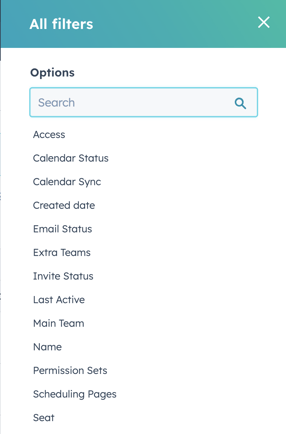
2. Set a regular time each month (or more regularly if you're going through a period of change) and use the advanced filters to hone in on users which need your attention.
Make sure you combine criteria to dig even deeper.
Settings > Users & Teams > Select "advanced filters" at the top of the screen and use the and/or logic to define your criteria.

Here are a few ideas to get you started:
a) Has a paid seat, but hasn't logged on in over a month. 🚩 potentially reassign the seat to avoid wasting it.
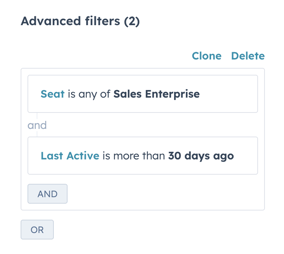
b) Part of the sales or customer success team, but their email integration is either disabled or erroring. 🚩 could be a flag for lack of adoption and could be impacting the completeness of your data. Raise with the individual, organise training or flag to management.
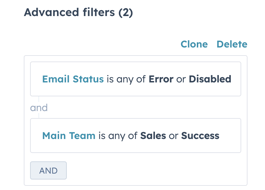
c) Users being added without one of the agreed permission sets. 🚩 could be highlighting a need for a user permissions review, extra training or more controls on who can create users.
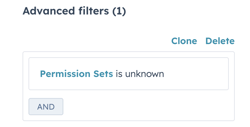
3. Spotted a user which needs some attention? Dive into the user overview to get the full picture. If it still looks like something isn't right, you can raise it with them.
A few things to look out for:
a) Where are they spending their time?
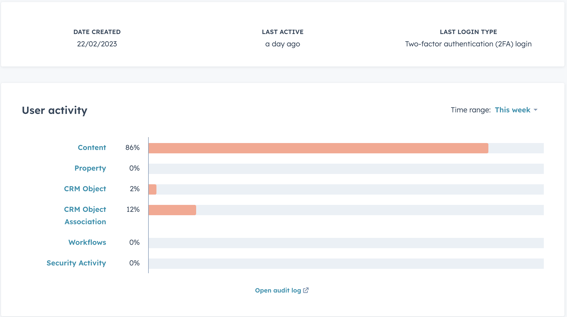
Tip: if something looks off about their activity (i.e. a sales person spending all their time in workflows)... check out the audit log for a deeper dive.
b) How "tied" to the portal are they?
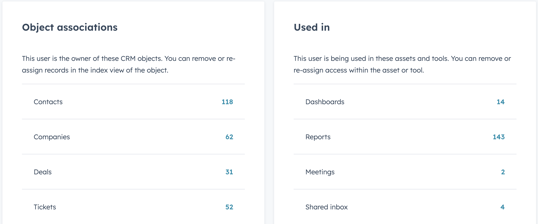
Tip: This is a great place to look in that overview if you're going through the process of removing a user, too!
c) Are they as "connected" as they should be?
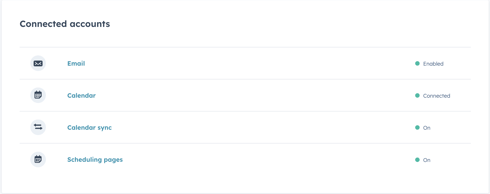
Tip: This can be another great way to track adoption in the business.
We hope this helps you to utilise the "Users & Teams" section of your HubSpot portal even more!

