HubSpot Integrations: How to make the most of your PandaDoc integration
Unlock streamlined CPQ processes and contract management by integrating PandaDoc with your HubSpot CRM.
Are you a HubSpot user wanting to simplify your CPQ processes or in need of an out-of-the-box solution for contract management? You're in luck – we've got just what you need!
In this guide, we'll show you how to effortlessly integrate PandaDoc with HubSpot CRM. Explore how this dynamic duo can change the game for sending proposals, managing contracts, and securing e-signatures.
- Install the App: Navigate to the PandaDoc app in the HubSpot marketplace, and click "Install App" in the top corner. This will sync your CRM and PandaDoc data, setting the stage for a more streamlined process.
- Set-up/Sync your templates: Once the integration is complete, head over to PandaDoc. On the left-hand side, locate the "Templates" option. Here, you can select the template you wish to use or make it more dynamic by utilising custom modules such as text, images, video, pricing tables, and more.
- Personalise with HubSpot properties: With your HubSpot instance integrated, find the "Variables" option along the side panel. Here, you'll find custom variables (essentially just properties) imported from HubSpot, such as deal ID, deal stage, and company properties. Finish creating your template using these and then continue with step 4...
- Check in HubSpot: In your HubSpot deal, find the PandaDoc section on the right-hand side. Click "Actions" and then "Show PandaDoc Tokens." This feature allows you to view specific values associated with the deal, giving you insight at a glance if any tokens might be missing from your data records. For example, you might not have the "Amount" filled in on the deal record which means that token will be empty on the Pandadoc template.
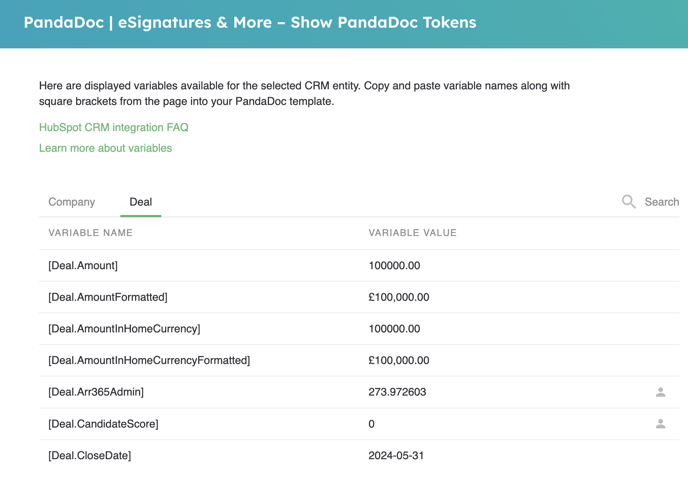
- Send documents: Ready to send out a quote or proposal? Press "Create Document" and choose your template. Select the sender and recipient - luckily HubSpot will put through the contacts associated with the deal so there is less room for error here! Then press "Start Editing," and watch as the integrated power of PandaDoc and HubSpot automatically generates the entire contract with known values.
Our top tips:
-
Before sending the document, check the template. Anything highlighted in yellow doesn't have a value against it. This means it is empty in HubSpot and needs filling in.
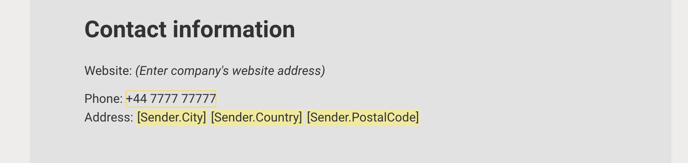
- Make sure the "Signature" module has the same name as the person you're sending it to.
-
Missing the same set of data every time? Standardise the data collection of these properties as part of your sales process to ensure values are available when generating quotes.
- The integration logs milestones against the record so set up notifications to see when the contract is signed.
By following these steps and implementing best practices, you can maximise the PandaDoc and HubSpot integration, significantly speeding up your workflows and processes. Embrace the power of synchronisation and get started now!

