HubSpot Data Management: Revert HubSpot Workflow Property Changes
At this time, there is no native HubSpot function to revert all property changes after activating your Workflow, but there is a workaround available.
Go to Settings -> Properties and select the Filter dropdown to Company/Contact/Deal/Ticket property then search for the name of the property that you want to change.
When you find the property, hover over the property with your cursor to reveal 'More' then click Export property history.

You will receive an on-screen notification and an email once the export has been complete and delivered. The download link to the email will remain active for 30 days.
2) Edit the Export Property History File
Open up the file and apply data Filters to Row 1 (heading) of your spreadsheet. The spreadsheet data is displayed from most recent (left) to oldest (right) property values.
In column D (often the most recent property values), filter to the date when incorrect property values were changed by your workflow.

In Excel, the filters will automatically be applied as you select and deselect dates.
3) Copy Filtered Property Values to New Spreadsheet
Open a new spreadsheet and copy the properties you wish to import as the correct values. Make sure to include a column that identifies the record, such as a Company ID. Also update the header to reflect existing property value names in HubSpot.
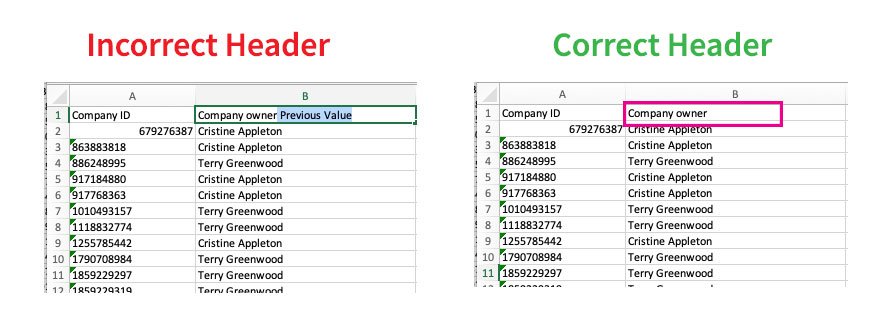 Save the new file as an XLSX or CSV.
Save the new file as an XLSX or CSV.
4) Import New File to HubSpot
From your HubSpot Imports page (https://app.hubspot.com/import/[yourportal ID]), select Start an Import -> File from computer -> One file – > One object -> Select the Object Type.
Check the box for updating existing objects exported from HubSpot to make sure you are not creating any duplicates.

Review a few records to ensure the import has reverted to the correct property.
Congrats – You have successfully reverted a HubSpot Property to a previous historical value!
Troubleshooting Blank Values
If you are trying to revert a property value that was previously blank, you may encounter an error when importing objects. To apply blank fields to the property, after Step 5 -> Create a Static List with Imported File -> Bulk Edit the selected property to be blank.
If bulk editing isn’t an option, you can create a workflow with the enrolment trigger as the list membership, and then add the action to set Clear property value.
You can turn off the workflow once the action has been completed.
Save Time By Using HubSpot’s Historical Data
As humans, we can make mistakes in our complex Workflow enrolment triggers or internal company changes outside your control impacts property values – it’s good to know that we can always reference a property’s historical data to revert changes.
Hopefully, this guide helps relieves some stress and saves some hours of your day!
Submitted by Jiun Wang

