Automation: How to automatically send pre-meeting information as soon as a meeting is booked
Got a standard questionnaire or agenda that goes out ahead of a meeting? Send it in an email as soon as it's booked!
As of December 2023, you have a couple of pretty basic automation choices in the meetings tool; sending a confirmation email once a meeting is booked, and sending a pre-meeting reminder. Whilst the pre-meeting reminder can include a customisable description which you could use to add in a link to some pre-meeting resources (and you can set multiple), you can't set it to be send as soon as the call is booked. And, the confirmation email has even less customisation options! This Hack takes you through how to automatically send a pre-meeting prep email to your meeting attendees as soon as they book in.
Before you start, there are a couple of things to consider:
- If you're sending a marketing email, they will need to be subscribed and set as a marketing contact
- If you want to send a 1:1 sales email, you could enrol them in a sequence (even if it just had one step)
1) Make sure your call types are set
This will allow you to send different pre-meeting information based on the call type. You can do this in 'Settings' > 'Meetings'.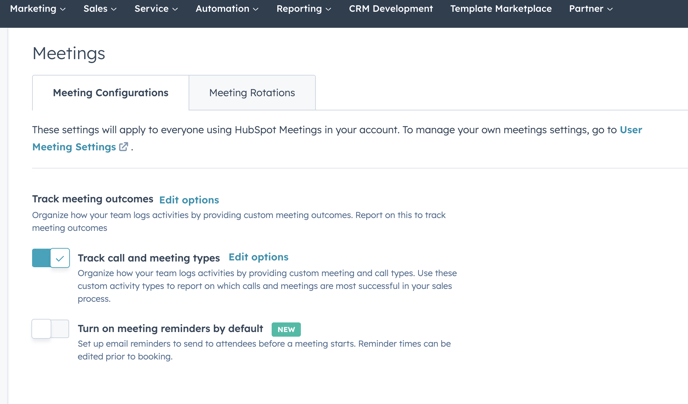
2) Create the workflow
- Create a new workflow and set the trigger as follows (depending on your meeting type):
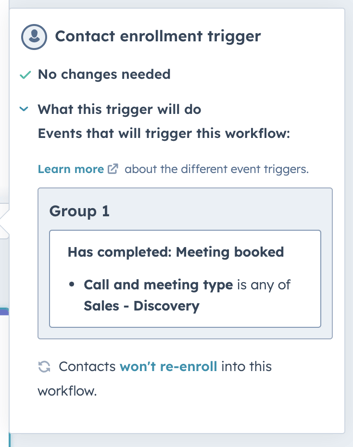
- Add the action 'Send email' then either choose an email you've already created or create a new one from within the workflows tool (I love that you can create one this way!)
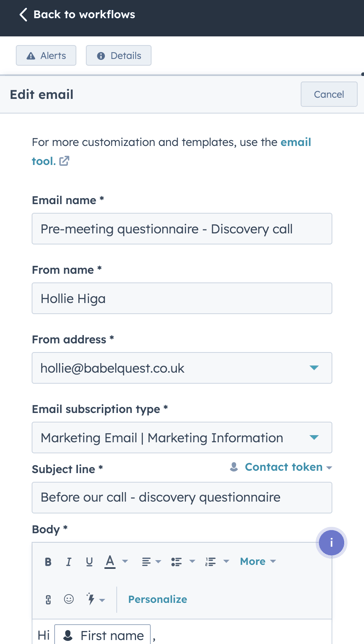
That's it! Using this workflow gives you, and your attendees, confidence that all the right prep will happen before your meeting. You could even make this more sophisticated by tracking whether the attendee has viewed the link and giving them a prompt if they haven't in a certain timeframe.

Author: Hollie Higa
Head of Marketing

