HubSpot Integrations: Using Zapier to update HubSpot contacts
Here's a hack for when contacts can't be updated directly in your CRM - for example, if you have contacts in common with a partner and they can't have access to your platform.
Zapier allows you to automate the process of creating and updating CRM contacts from a spreadsheet. By setting up a Zap (an automated workflow) with Zapier, you can connect your spreadsheet and CRM system.
The basic need to knows:
- Ensure you have a labelled spreadsheet in Google Sheets with contact information. Zapier won't work without column headers.
- Include all the key contact information you'd track in HubSpot, i.e email address.
- Make sure you have the right user settings in HubSpot to authorise the integration.
1. Set up your Google Sheets trigger:
- Select Google Sheets as the app and "New or Updated Spreadsheet Row" as the event.
- Connect your Google Sheets account to Zapier if not already done.
- Choose the specific spreadsheet and worksheet you want to use.
- Choose "any_column" for new rows to trigger the Zap.
- Test the trigger to ensure it finds the desired data.
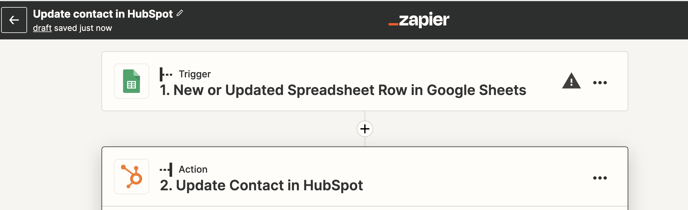
2. Configure your HubSpot search action:
- Choose HubSpot as the app and "Find Contact" as the event.
- Connect your HubSpot account to Zapier if not already done.
- Specify the property value to search for (e.g., email address).
- Map this from your Google Sheet to HubSpot.
- Customise the new contact record if it doesn't exist yet.
- Test again by clicking test action.
3. Set up the update action:
- Select HubSpot as the app and "Update Contact" as the action.
- Choose the Object ID from the search step as the identifier for the contact to update. We suggest email address.
- Customise the contact properties you want to update in HubSpot.
- Test again by clicking test action.
- Check a HubSpot contact record to confirm everything works.

Author: Bridget Reid
Principal Marketer

