HubSpot Automation: How we Automated our NPS process
Sending an NPS survey to customers can be a great way to get feedback, but it can often be difficult to get the process right. Here, we talk you through how we have ours set up.
We may have a mix of projects and retainers clients but one thing both have in common is a need for feedback so we can keep upping our game. For us, automating the process to send surveys to the right person at the right time was key to making this a smooth feedback loop.
1. The right person
We use a custom object to track our contracts so it made sense to connect the creation of a new contract and setting NPS recipient. We created a workflow which sets the associated contact as the NPS recipient and at the same time tags the date this all happens for future reference:
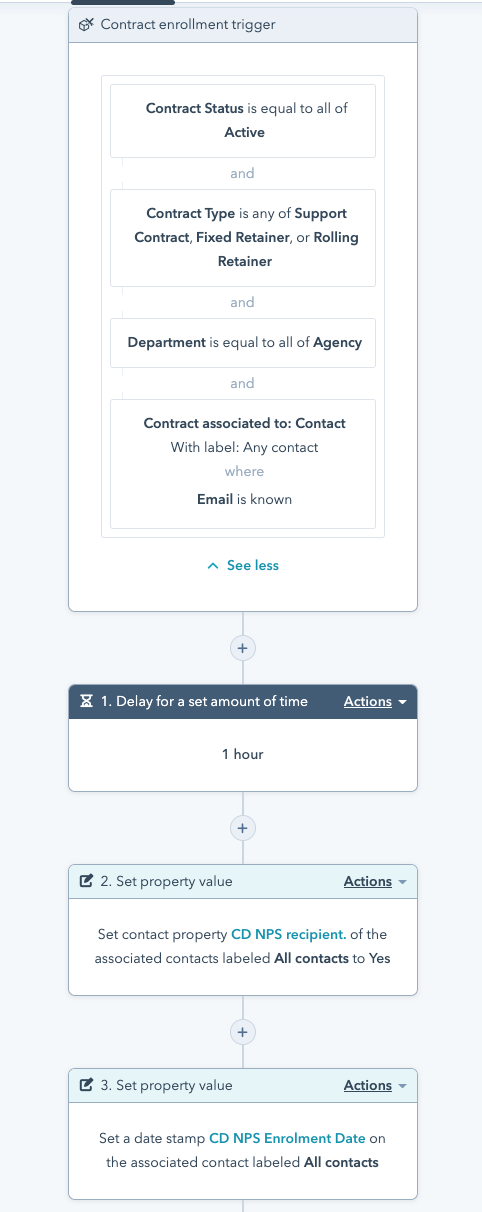
If you used association labels you could specify exactly which associated contact needed to be set as the recipient.
2. The right time
There's no point sending an NPS survey at the start of a contract, so when we created the survey in Service Hub we set it to send some time (different types of contract have different surveys and start at different periods of time) after the contact meets the recipient criteria. Turning on re-enrolment means that if they come back as a customer after a break, they will receive it again.
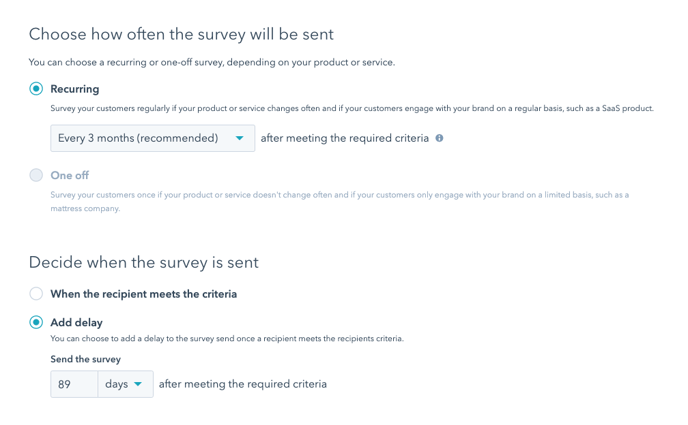
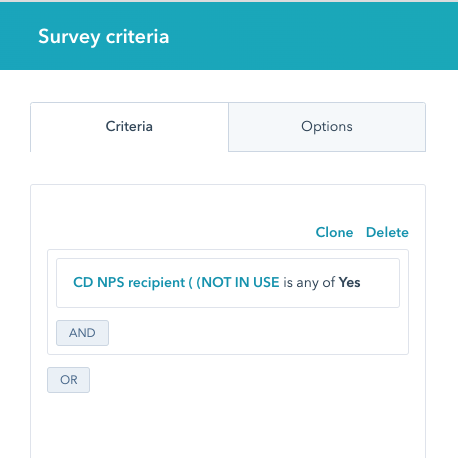
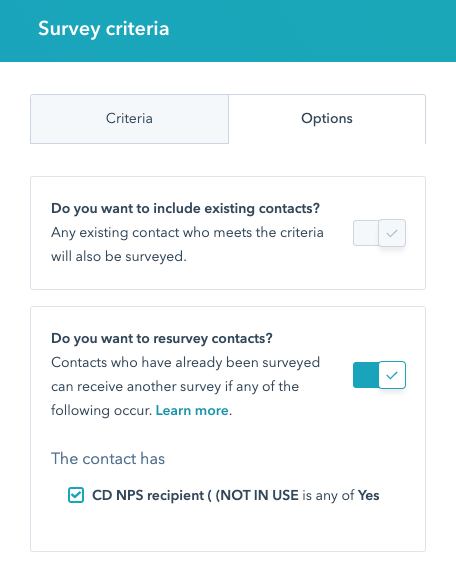
3. Enabling an appropriate response
It's so important to follow up on feedback, so we make sure the head of the relevant department receives response notifications, and set up automated follow-up actions for detractors and passive replies to make sure they know we are taking their feedback seriously. Even if it's positive, sending a thank you is a really nice touch.
Note: We make sure there is some manual back-up for this process, ensuring that if contacts have the recipient check-box unticked if they no longer need to receive it. Sometimes a secondary person might need to receive it, later in a contract so those can be manually added too.

