HubSpot CTA's: How to migrate your legacy CTAs
With Legacy CTA's ending by the end of 2024, it's time to prepare to migrate all your current CTA's to new ones. While this feature is still in private beta, it's time to prepare for the big day.
HubSpot released their new CTA's tool early 2023, and it's out with the old and in with the new. With many more features, the new tool has more to offer than the legacy could ever.
But the big question is, do I have to create new versions of all my legacy CTA's in the new tool? No, thankfully not. There's a private beta on it's way to save you.
A little note before you get started: smart and multivariant CTA's aren't supported in the new tool yet, so you will only be able to migrate your standard one's until they are. There are two ways to change your CTA's over.
First option: You've created a replacement
Firstly you have to find the CTA you want to migrate. I recommend doing it by the most popular first.

The first way you can migrate CTA's if you have already created one in the new tool is to migrate and replace the CTA, this will mean that any area your old CTA is displayed it will now be displayed with the new one.
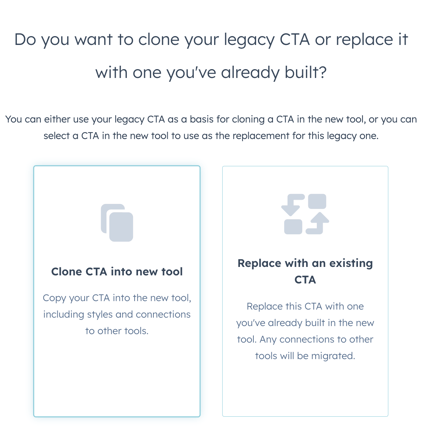 Second option:
Second option:
The second way you are going to migrate the CTA is by cloning it, once you select to clone your CTA you will be met with a few options.
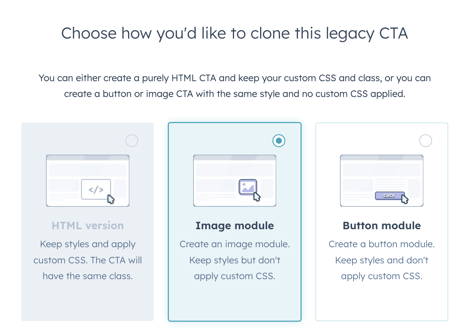
- A HTML CTA- will be displayed outside an iframe, using the same CSS as your original design. This is recommended if you've incorporated custom CSS or HTML into your CTA. As you can see this is only available to certain CTA's.
- A button module CTA - the CTA will render inside of an iframe, ideal for any CTA's with no custom CSS/HTML styles and if your original CTA was a button.
- An Image module CTA - Recommended if your Legacy CTA is an image CTA
Depending on which one you select you will go through different steps. But we will go through the most common step and select image module.
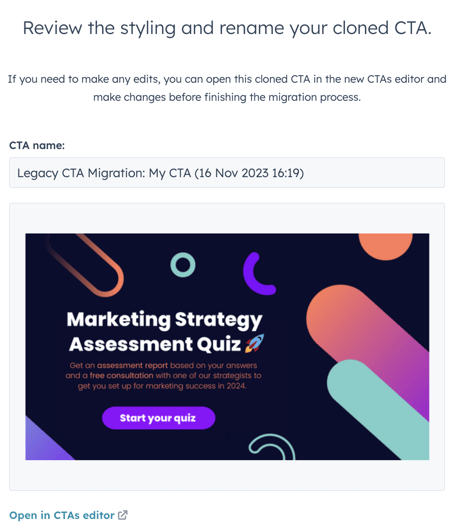
From here you can edit your CTA in the image module.
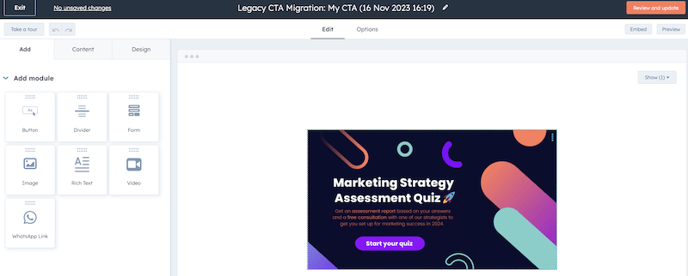
Once you have edited your CTA and got it exactly how you want then it's time to migrate. After this screen you will see where the CTA will be replacing the legacy one, and what campaign it will be housed under. Click migrate, and you are ready to go.
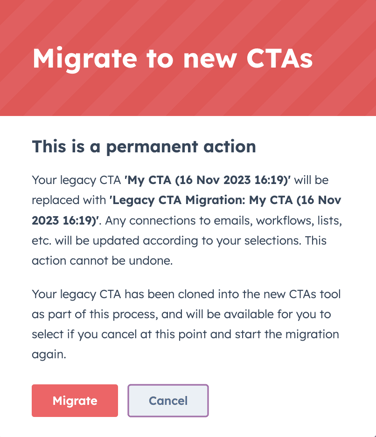
With all your CTA's in the new tool you can analyse them properly, diving into specific campaigns, making sure they are all performing as they should. If you have any questions about migrating your CTA's then get in touch.

Author: Mia-Jean Lee
Digital Marketing Executive

