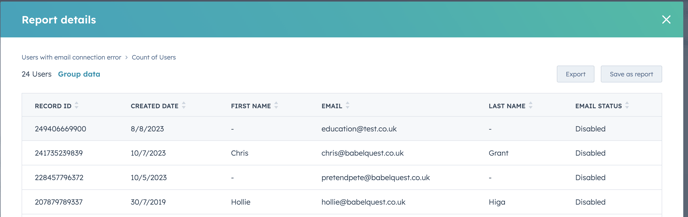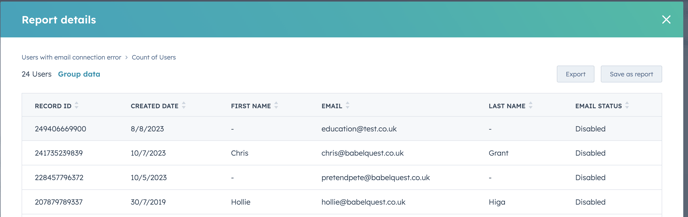HubSpot Reporting: How to Identify Users with Un-synced Emails
Avoid missed communications by making sure your entire team is synced up to HubSpot.
When emails aren't properly synced in HubSpot, it can lead to missed communications, data discrepancies, and inefficiencies for both admins and managers. So it goes without reason that identifying and resolving these issues as soon as possible is crucial to ensure smooth operations and accurate performance tracking. This hack will walk you through creating a report to pinpoint users who haven't synced their email correctly.
Step-by-Step:
- Navigate to 'Reporting and Data'
- Go to Reports
- Click 'create a report from scratch' and choose single object
- Select 'Users' as your data source
- Add properties. For this example, we'll want to include 'Email Status'.
- Choose Visualisation Type. For this we want to choose 'Number Summary' as the visualisation type. This will provide a clear and straightforward summary of the data.
- For the display, choose 'Count of Users'. It should look like the below.

- Click on 'Filters' and ensure that the 'Create Date' filter is set to 'All Time'. This ensures your report includes all users.
- Add a filter for 'Email Status'. Set this filter to include users with an email status of either 'Disabled' or 'Error'.
- Click 'Apply Filter' to update your report with these criteria.
Top tip: Add this report to a dashboard to use in upcoming meetings or to track adoption. Simply click into the number on the report for a full breakdown of who hasn't connected their email address. See below: