HubSpot Sales: How to improve response rate by embedding videos
Use video prospecting in your sequences to make your sales emails stand out, and review if they have been viewed by your recipients.
Prospecting can be hard, it takes effort and creativity to stand out and get noticed in a prospect's inbox. They frequently don't know who you are or why you are contacting them, so you want to make sure your email tickles their interest and makes them want to discover more about what you have to offer.
Incorporating a personal video into your email is a proven way to boost engagement and stand out in a prospect's inbox. Personalised videos will humanise the message, demonstrate your humanity, and show that you have taken an effort to address the recipient's requirements. This will improve relationships and drive engagement.
Videos don't just work well for prospecting; they can be used at every point in a sales conversation. They are also effective when you want to reconnect with leads, keep customers informed about events, and promotions, or if you just want to check in with them.
However keep in mind that videos should be brief, sharp, and to the point. They may be inquisitive, but they will quickly lose interest in a lengthy, boring video.
You can pre-record a video or create a new video as you go and upload it to your Hubspot portal, or Hubspot Sales Professional and Enterprise users can use the free Vidyard access which is integrated into Hubspot.
Please note: Sales hub/service hub professional and enterprise users only with assigned paid seats can only record or add videos into sequences and templates
Process
1. Navigate to your contacts, companies, or deals and click on the object record that you wish to email and open.
2. Click the email icon in the left-hand panel and the email pop-up will appear.
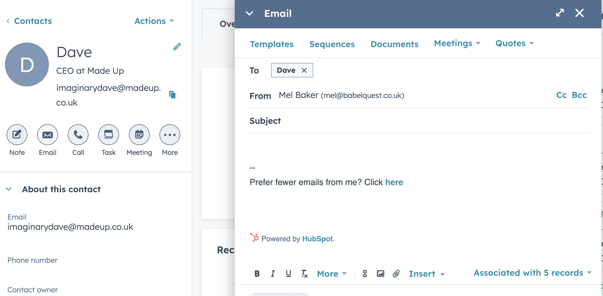
3. Click on templates or sequences and select the relevant template you wish to use. Then click the insert dropdown menu and select video
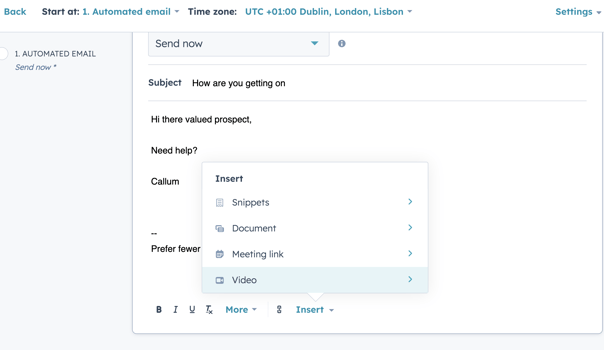
4. You will be asked to sign into Vidyard or create an account. Once you are signed in you can create a new personalised video or select a video that you have previously recorded and then press share, the video will be added to your email.
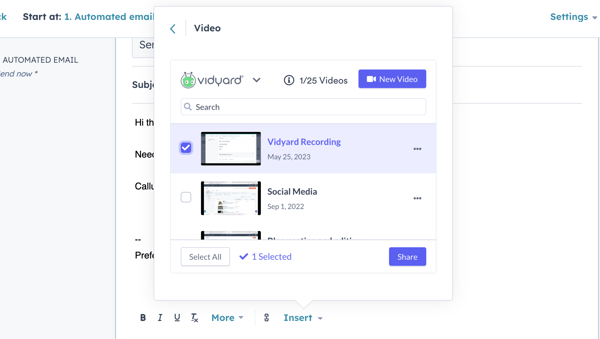
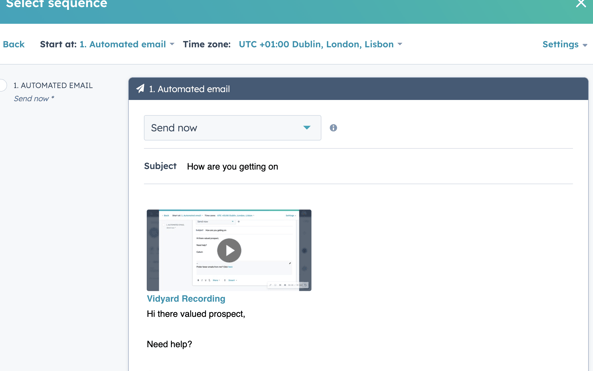
It is also possible to see if the contact has viewed your video, to find out follow the steps below.
1. Go to the contact record, click on activity, and filter on media plays. This will then show any videos that the contact has played along with the date.
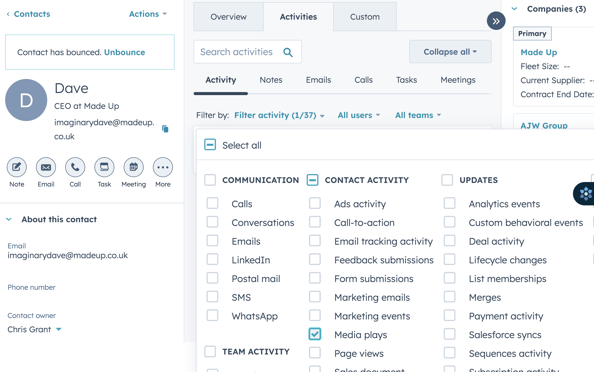
Author: Mel Baker
Inbound Marketer



.png?width=670&height=419&name=Kyle%20Jepson%20quote%20%20(1).png)