HubSpot CRM: How to add a content-history tag to your contact records
Get an overview of your contact's interactions with your content at a glance
Knowing your audience's content preferences and tracking their interactions with your materials is crucial to intelligent marketing and sales alignment. If you produce multiple different types of downloadable content (guides, checklists, blueprints, roadmaps) this hack will show you how to create a seamless system that not only categorises your content but also keeps a comprehensive record of your contacts' interactions.
By following these steps, you can ensure your marketing efforts remain agile and adaptable:
1) Go to properties and create a drop-down select property called "Hidden - Content type" and add your content types e.g Case study, White paper, Product sheet, Template, Roadmap
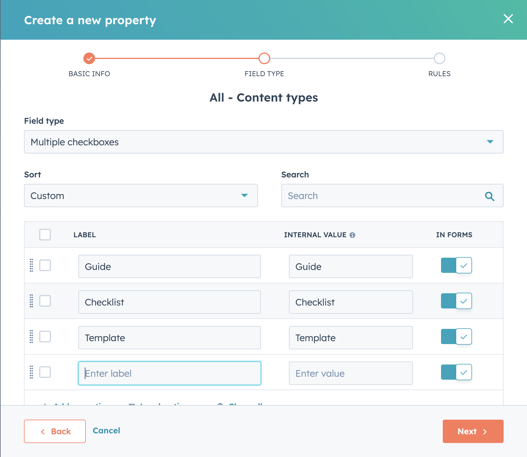
2) Go to your form. Add this property to the relevant form and mark as a hidden field
3) Depending on the form, select the content type to be updated e.g a form for a white paper landing page would be marked down as a "Whitepaper" in the property
4) Go back to properties. Create a multi-select property called "All - Content types
5) Go to workflows. Create a workflow that is triggered if "Hidden - Content type" is known
6) Add a "Values equal branch" to branch on each of the different content types you have
7) Select the "set a property value" option under each branch and choose "All - Content types" and select the appropriate option for the branch
Top tip: Using workflows in this way, rather than setting via the form itself ensures you're future-proofing yourself for any additional forms you create. Essentially, you won't need to create something new for every form!
You can also take it a step further and add in another property that says how many times they've downloaded each content type. To do this you need to:
1) Go to properties and create a number property called "Number of [content type] downloads" property for each content type
2)Go back to the workflow and after the last step, add in another action "Increase or decrease property" and select the appropriate content type downloads property and set to increase by 1
3) The most important step to add in is a "Clear property action" where the "Hidden - Content type" is reset to blank so this will ensure they are re-enrolled each time they submit a form.
Top tip: This is great to use in lead scoring! Again, this future-proofs you to avoid you having to add each form in every time you create one.
The final step is to add the "All - Content types" and "Number of [content type] downloads" to your contact record so every time you view this contact you get an overview of their historic activity.

Author: Bridget Reid
Principal Marketer

