HubSpot Marketing: How to automatically send a post-Zoom surveys
Want to know exactly what people thought of your webinar but don't have time to manually send it? Here's how to do it automatically.
Step 1: Set up integration
Ensure your zoom integration is turned on syncing correctly. See our other hack on how to do this.
Step 2: Create property
- Go to Settings > Properties > Create Property
- Select drop-down select as field type
- Name it 'Webinar Survey Send'
- Add 'Yes' and 'No' as options
Step 3: Create workflow
- Go to automation then workflow and create workflow from scratch
- Set up the trigger to be when an event occurs
- Select trigger as property changed > select 'Total number of webinars attended' is greater than or equal to 1
- Add action > Change property value
- Select 'Webinar Survey Send' is 'Yes'
- Add delay 24 hours
- Add action > Clear property value > Select 'Webinar Survey Send'
Step 4: Send survey
- Go to your survey and build out your requirements
- Click on recipients
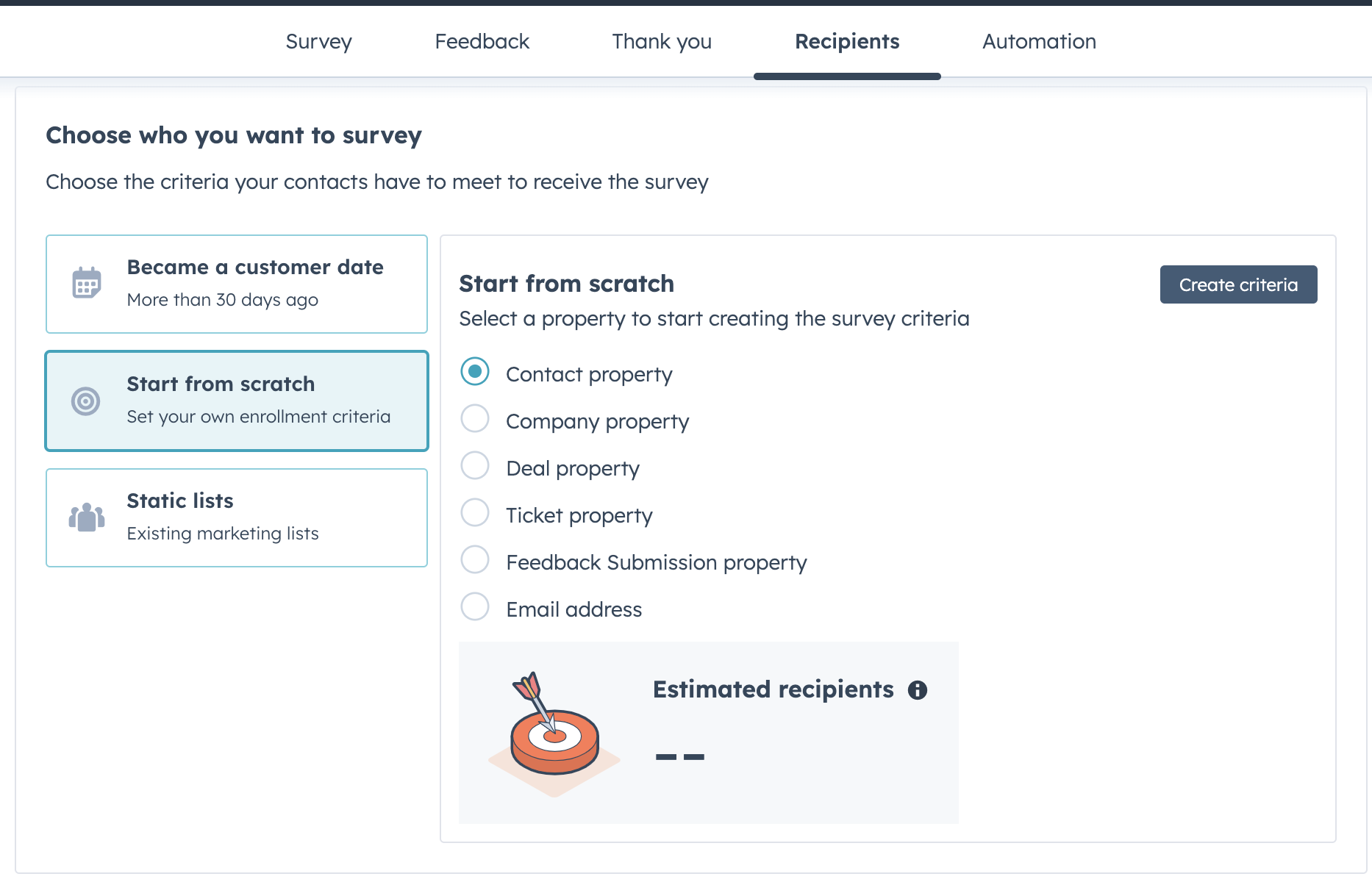
- Click 'Start from scratch' > 'Create criteria'
- Select property 'Webinar Survey Send' is 'Yes'
- Ensure the box for 'When the recipient meets the criteria' is ticked
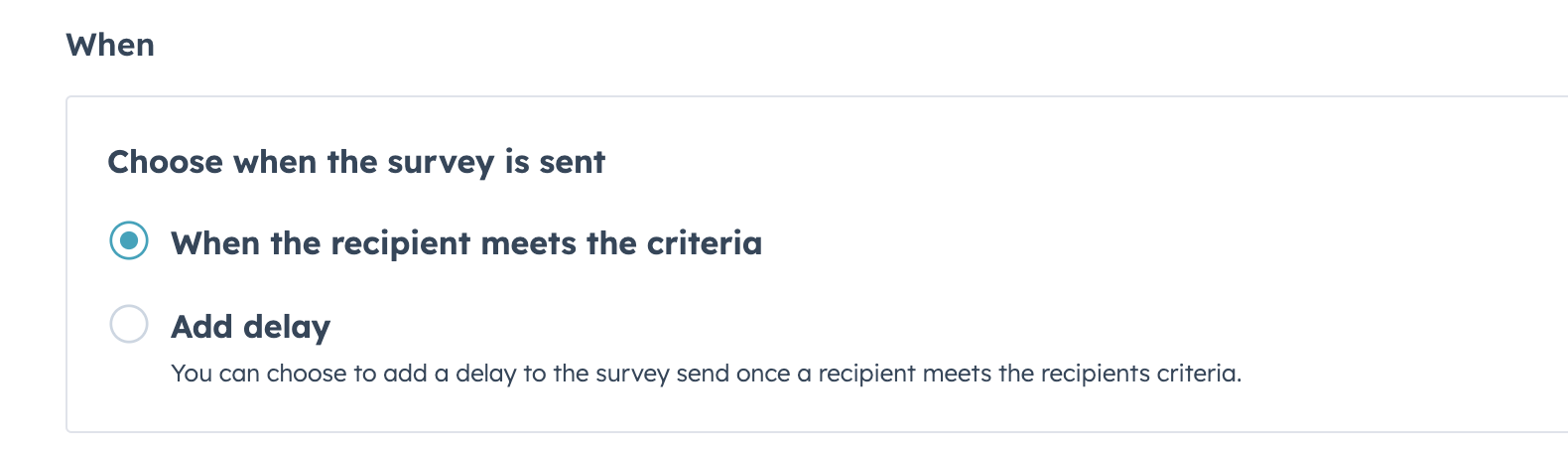
- And ensure these boxes are ticked for re-enrolment
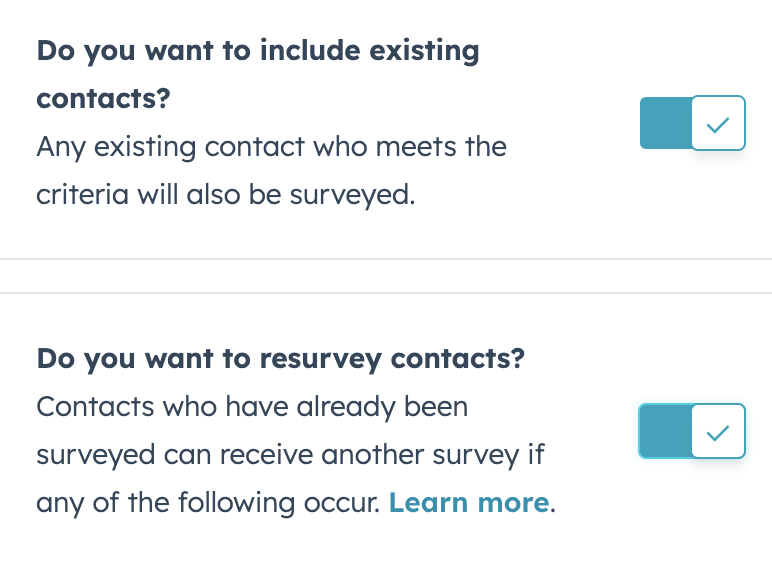
- Click publish!
This hack is great for when you have regular webinars being run by multiple people but you want to ensure consistency. Taking the manual element out of the process removes the risk of human error whilst ensuring your team get timely feedback from those who attended.

Author: Bridget Reid
Principal Marketer

