HubSpot Marketing: How to manage your social media effectively in HubSpot
Embrace comments for error-free marketing, gain a snapshot of your week and leverage task setting with the new sidebar.
HubSpot's previous social tool had limitations when it came to reviewing content through SPE (Second Pair of Eyes). This often resulted in lengthy emails or Slack messages for further clarification on things and to talk details for each social post. For teams larger than two, this process caused confusion unnecessarily and was more complicated than necessary.
Now, with recent updates, you and your team can efficiently manage social media.
Join me for a quick step-by-step of each of the product updates so you can elevate your content management skills like a pro.
1. Manage your social posts with your team in one place
BabelQuest's social accounts are managed by a few of us in the marketing growth team, leading to a messy feedback and suggestions process. But worry not! While in the drafts, simply navigate to the sidebar, and you'll find the convenient chat button.
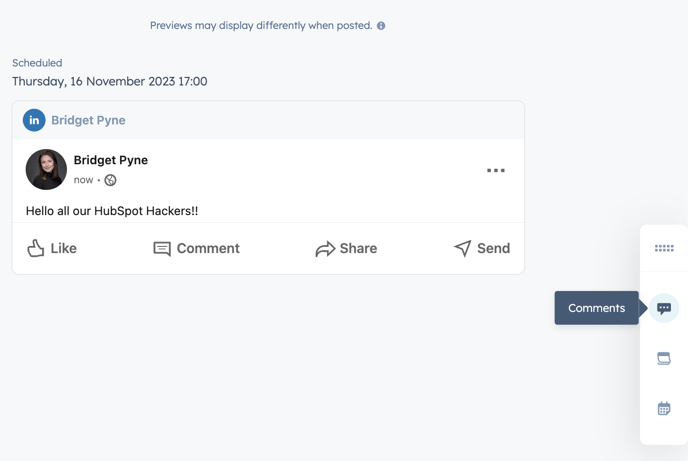
Once in here, you can tag your team members to chat about social posts specifically; this can be to comment on their great work or if you have made any tweaks and why. (We all love a bit of constructive feedback!) As you can see here in a mock post, I have been able to tag Bridget.

Once your team mate has viewed this comment they can tick the task as complete, and then it will clear the chat, keeping it all clean and in one place.

2. What's in store for the rest of the week?
Recalling the week's campaign details off the top of your head is challenging, especially when there are multiple social media managers. For instance, if Bridget is crafting social posts but can't recall my week's activities, she can easily get a snapshot in the sidebar instead of toggling back and forth.
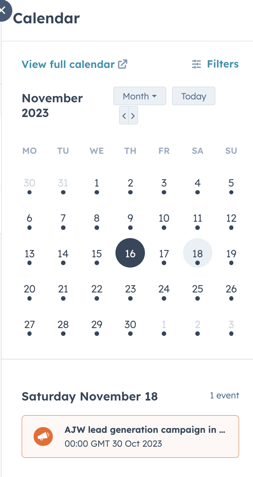
This can even be filtered down via campaigns to see if there are any we are missing.
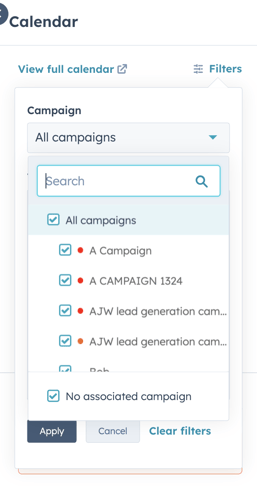
3. Time to tick off that task.
If you're anything like me, you'll enjoy ticking off your task checklist. The social sidebar allows you to do just that. While reviewing socials, cross-reference the tasks required for the week. For instance, if someone assigned me a specific reel to create, I can easily remind myself and mark it as completed—super satisfying!
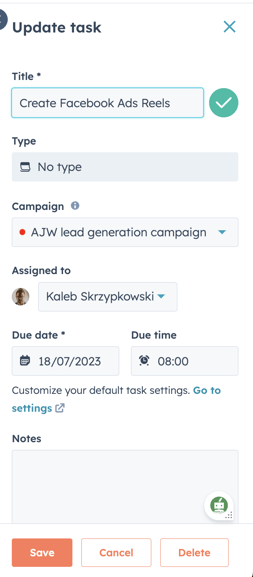
Work smart not hard
I am a big believer in working smart, not hard - especially when it comes to socials. This means consolidating everything the team needs for scheduling, task checking, and discussing the following week's socials in one tidy space.
This small addition can significantly enhance your team's efficiency. While it might take some time to get used to initially, soon enough, you'll wonder how you managed without it.

Author: Mia-Jean Lee
Digital Marketing Executive

