HubSpot Reporting: Creating tracking URLs for links in gated content
Understand why your direct traffic could be high and how to reduce it by utilising tracking URLs
If you've ever looked at your traffic analytics report and been confused about why your direct traffic is so high, you're not alone. Whilst some direct traffic is a good sign of brand awareness, a high percentage of your traffic coming from direct sources could indicate you aren't tracking everything you could be. One solution could be taking a look at your gated content, online documents and PDFs.
- Pick a guide, case study or whatever online document you have hosted in HubSpot and are wanting to get visibility over.
- Get a list of all the internal links you have within that document. Keep this to one side, you'll need this for step 4
- Head to settings > tracking & analytics > tracking URLs
- Select create tracking URL and copy the url of one of the internal links you need to start tracking
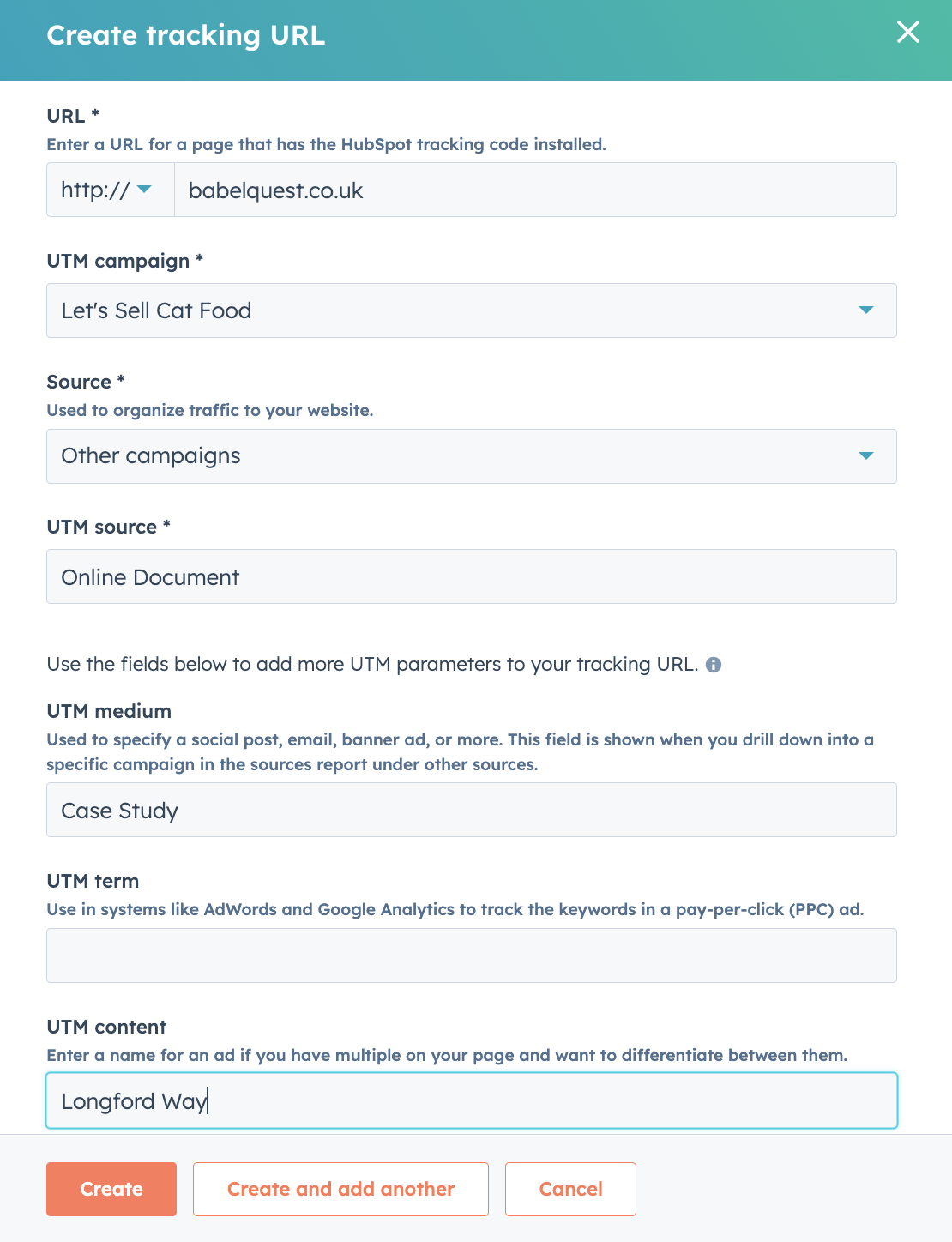
- Select which campaign this relates to, or create a new one
- Select 'other' for source and 'Online document'
- Choose an appropriate value for medium. Examples include case study, guide, sales presentation, purchase form etc.
- Choose an appropriate value for content. We recommend the name of the online document, for example if it is a case study then write the name of the business the case study is on in this field.
- Repeat for all links you have within that document
- Repeat for all documents
Now whenever someone clicks on an internal link within your online document, their session and page views will be tracked accordingly and your direct traffic will be more accurate.
Don't forget, you can track all your UTM parameters in reports > analytic tools > traffic analytics > utm parameters.

Author: Bridget Reid
Principal Marketer

