HubSpot Reporting: How to use a dashboard to run your weekly meetings
In this article, we’ll discuss how to build a dashboard for meeting agendas and capturing key outcomes. Explore different ways to create dashboards that save time by consolidating information in one easily accessible location.
Step 1: Define the agenda
Before you start building out your dashboard, ensure you have a clear agenda to base the dashboard on. In particular, make sure you have a list of reports to include that support your agenda items.
For example, if one of your meeting agenda items is to ‘Review deal changes from the last 7 days’, be sure to add the 'Deal changes' report (found in the Sales Analytics of your HubSpot portal) to your weekly meeting dashboard.
HubSpot has loads of baked-in reports for you to start with. For more information on creating reports, watch this space for my next hack - in the meantime, you can check out the reporting section in the HubSpot knowledge base.
Step 2: Create an action log
Create a document to record your actions (I used a Google Sheet), and any associated information you need to capture. For example:
Step 3: Create your dashboard
Now you’re ready to create your dashboard. If you already know how to create a dashboard from scratch, you can skip to step 4!
- Navigate to ‘Reports → Dashboards’
- Click on ‘Create Dashboard’
- Click on ‘+ New Dashboard’
- Give your dashboard a name, select ‘Who can access this dashboard’, and click ‘Create Dashboard’.
- Your dashboard is now ready for you to start adding the reports and materials relevant to your meeting.
Step 4: Add content to your dashboard: Action Log
Now you can add any of your pre-existing reports to the dashboard, or create your own new report(s). I’m going to walk you through embedding an action log into your dashboard.
- Click on ‘Actions → Add external content’
- I created my action log on a Google Sheet, so from here I’ll select Google Sheet (if you used another application for your action log, please select accordingly).
- Give your content a name, paste in the URL for the document, and click ‘Add’.
- Your document will now appear in your dashboard. Changes made to it via the dashboard are live, so will also be reflected in the source document.
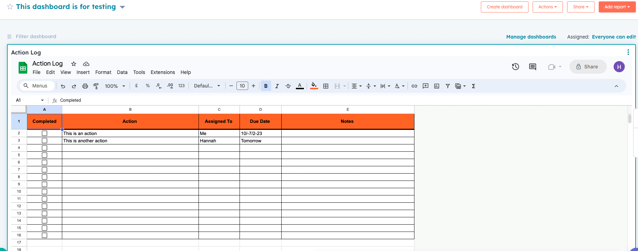
I think this is a great way to ensure everybody is aligned on the discussion points for your meeting, and is also an easy way to find everything you need to ensure you’re prepared for any questions you’ll be asked during the meeting.
Top Tip: Want to add your sales pipeline, or any other HubSpot view to your dashboard? Follow step 4, but select ‘Other Content’ instead of ‘Google Sheet’ and paste in the URL from the HubSpot page you want to view - again, you’ll see the page appear on your dashboard displayed in real-time.
Summary:
Building out reports can be complex, which is why HubSpot does a lot of the leg work for you by providing loads of out of the box reports for you to use, or tweak to your needs.
But Dashboards aren’t that complex to build - they’re a great way to organise yourself and your team, and are fun to use! Start building and see the possibilities…
 Author: Hannah Anslow
Author: Hannah Anslow
HubSpot CRM Platform Consultant

