HubSpot Pipelines: How to use deal tags to highlight missing data
Use deal tags to add some efficiency to your deal pipelines
We previously wrote a hack on how to use properties to show a deal's health at a quick glance, which you can still do, but with the latest deal tags update you can now do this to a whole new level.
This really quick little hack will show you how to use the deal tags to highlight missing data so you can efficiently review your pipeline and see what needs adding, removing or fixing.
Deal Tags for 'Old next step'
- Click 'Settings' > Scroll down to 'Objects' > Deals
- Click 'Pipelines' > Select your pipeline > Click on 'Deal tags'
- 'Manage deal tags' > Add tag
- Give it a name, description, colour and then select which pipeline this should be in
For our example, here is what it will look like:
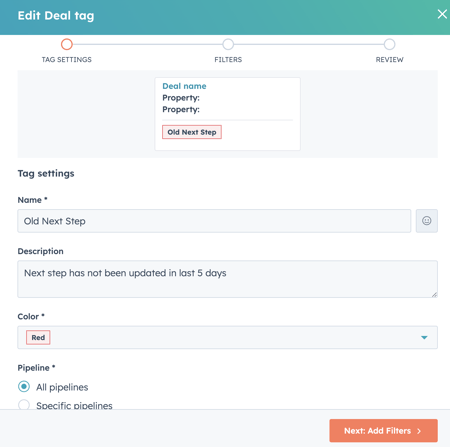
5. Click next and add your filters. This is very similar to object views, as it allows you to add filters. Our filters for this example is as shown:
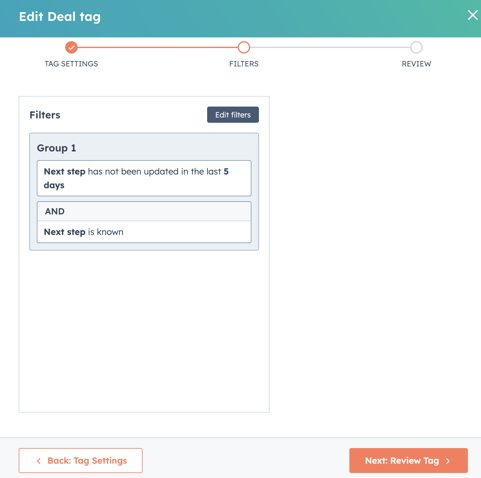
Use cases:
- High value deals - If the amount is greater than 1,000,000
- Missing properties - This could be for "Next step", "Close date", "Amount"
- Past closed date - Deals where the close date is in the past
- No contact - Deals where no one has logged activity in X number of days
- Referral - Deals where they were referred segmented by source
By applying these filters, you can enhance your pipeline management, swiftly identifying and addressing problems during your review meetings.

