HubSpot Workflows: How to send targeted emails based on page views
Automation use cases for why you should be sending targeted marketing emails based on page views and how to get started.
By leveraging workflows and marketing automation, you can deliver targeted and relevant communications based on users' page views, increasing engagement and conversions with your marketing campaigns. But how do you do this and when should you do this?
Content nurturing
Pinpoint users who show genuine interest in specific topics and send them personalised emails packed with related content. This approach allows you to nurture their curiosity, provide them with additional resources, and inspire them to delve deeper into your content library.
- Go to settings > properties > contact properties
- Create a new drop-down property called "Topic of Interest". Fill with values relevant to your business. For example, we might have Inbound Marketing, Sales, Website Creation
- Next we want to create a list. Go to the top navigation and click contacts > list > create list > static list > save
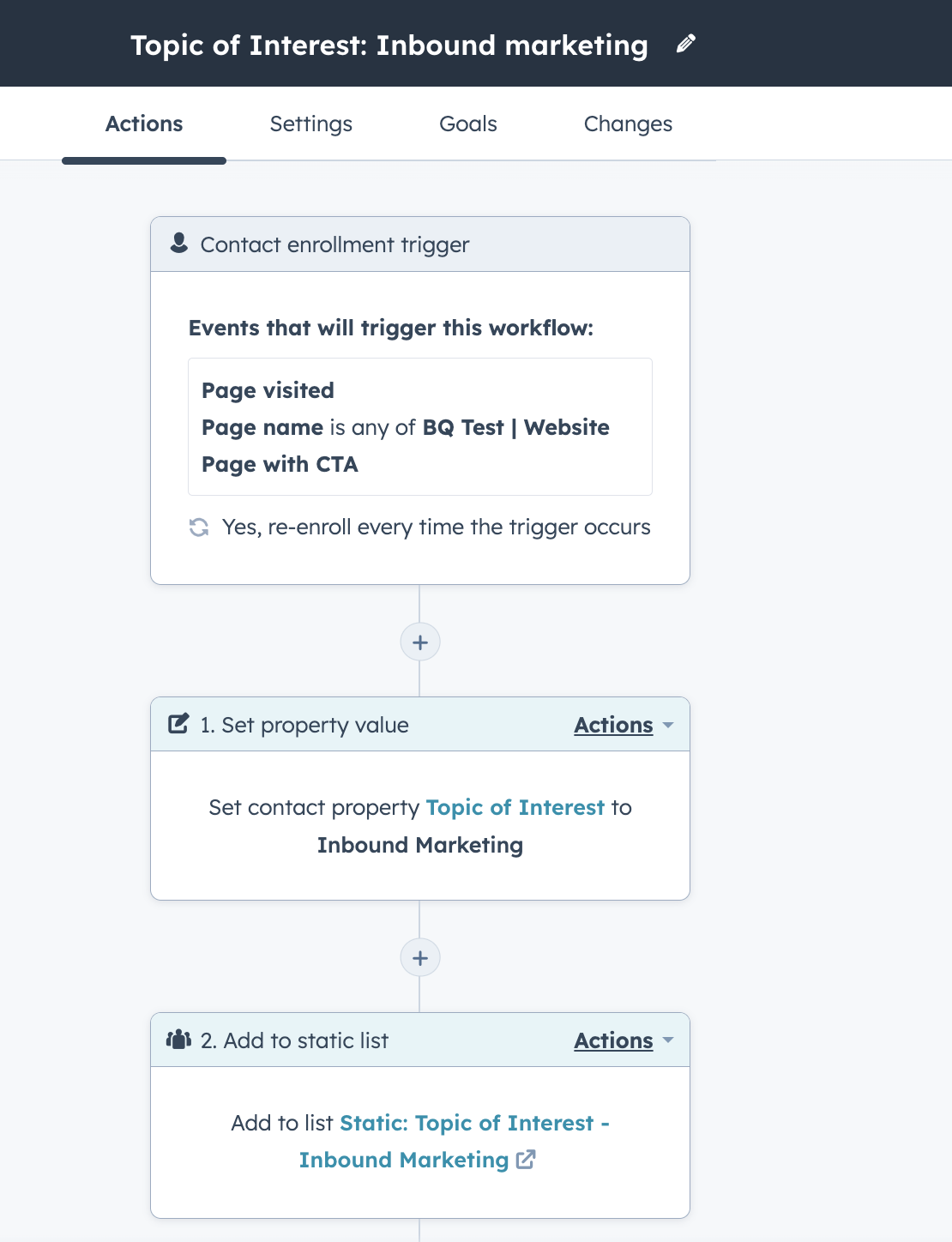
- Now we want to create a workflow so head to the top navigation and select workflows > create workflow > from scratch > contact based
- Set the trigger to be when a specific page has been viewed
- Add a new step to set property value > Topic of Interest > drop-down option
- Add a new step to add to static list > the one you created in step 3
- Keep adding relevant blogs to the enrollment trigger as and when you publish them
Please note, the property value will likely always be changing but by adding them to a static list you can ensure you are capturing their multiple topic of interests. You can then use these lists to send targeted emails to around related areas of interests.
Up-selling and Cross-selling
When it comes to upselling and cross-selling, page view tracking becomes a valuable ally. If you have a diverse range of products or services on offer, it's crucial to identify those users who have demonstrated a keen interest in a specific category or product line.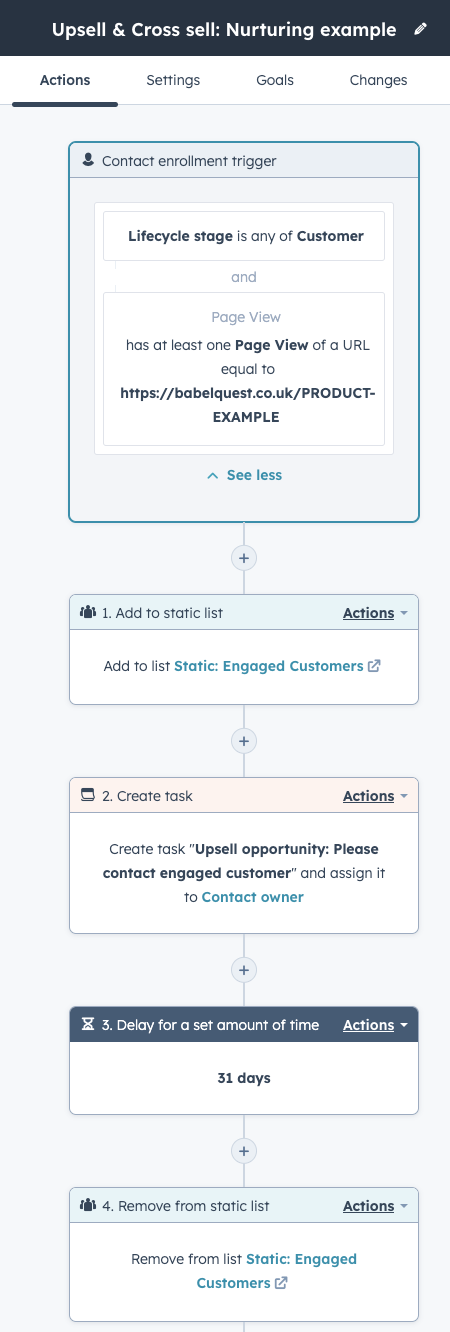
- Create a static list and call it "Engaged Customers"
- Set up new workflow by heading to the top navigation and select workflows > create workflow > from scratch > contact based
- Set the trigger to be when a specific page has been viewed AND the contact is a current customer
- Create a task and an internal email or notification to be sent to the contact owner to follow up on their interest
- Add to a static list of engaged customers for the marketing team to target
- Add a delay for at least 31 days
- Add a step to remove the contact from the list as they are no longer engaged
Please note, you can have notifications set up in your notification preference which sends alerts when a contact you are the owner of visits the website but by using the workflow tool you can have tasks set up for you and bridge the gap between marketing and sales.

Author: Bridget Pyne
Principal Marketer

