HubSpot Automation: How to send an immediate sales follow-up after an event
If you're out in the wild at an event and you're leaving yourself with a stack of leads to follow-up with when you get home, you need this hack.
Quick follow-up is essential isn't it? I'm sure I once read that if you can follow-up with a lead within 15-minutes of their first touch, you're shoe-in for a won deal.
But if you're running an event or just networking, things are busy. Busy on the day, and busy prepping beforehand. You might not have time to write follow-up emails for every one of your reps, and they might not have time to reply to everyone straight away. With HubSpot, you can automate the follow-up process to make sure you get to your leads whilst they are still hot.
1) Create your follow-up email
You can use a marketing email template for this - but for this example (which we used at a real-life conference), I'll use a normal sales email template. This makes it really easy to have the email come from different senders (i.e. your different reps).
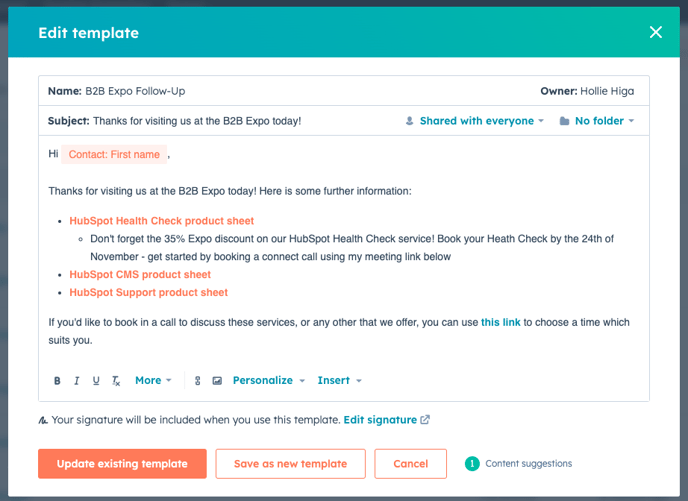
Some useful tips:
- Use personalisation tokens!
- Add a 'meeting link placeholder' which will automatically add the sender's default meeting link
2) Create a sales sequence with your email template
You can add as many steps as you like - think email, follow-up task for your sales team, LinkedIn connection request. But the most important thing for this hack is to add the email template you created in step 1.
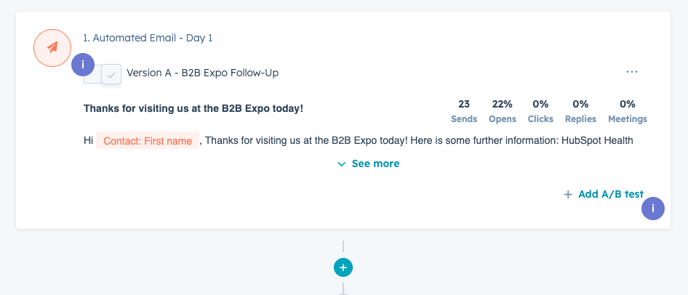
3) Make sure you have some way of defining the leads that have come from the event
For example, internally we use a 'lead source' dropdown on the contact record, so we know where they've come from. If you don't have this, set it up before moving onto the next step.
4) Create your workflow
This workflow will enrol the contact into the sequence which sends them the follow up email. The really great thing about this is that you can send the email workflow from different people, so you only need to build one sequence and one workflow.
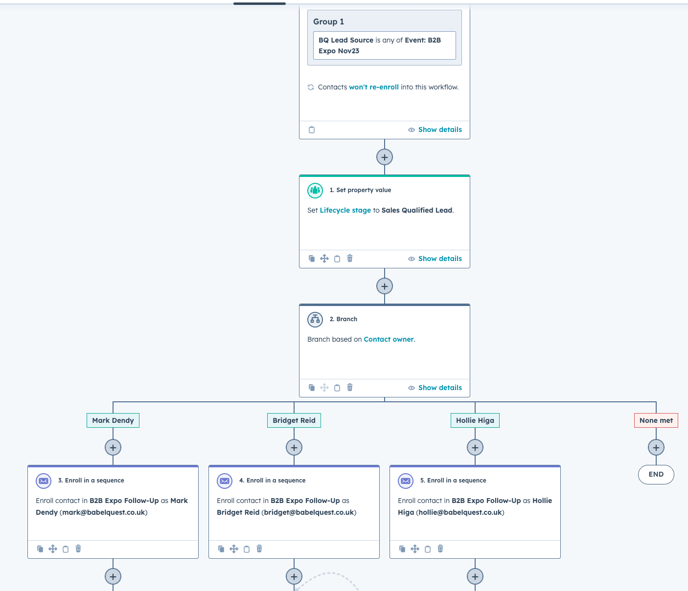
When we used this workflow at an event, there were two of us marketers and one sales person. As it would be the sales person who would be ultimately follow-up these leads, I then set the workflow to re-assign the contacts to the salesperson once the email had been sent.
Using this method also had one benefit that I hadn't considered. I was getting notifications that the contacts head read my email whilst the event was taking place, which gave me a talking point when I bumped into them again!

Author: Hollie Higa
Head of Marketing

