HubSpot CRM: How to connect static lists to campaigns
Organise your event static lists into campaigns to gain accurate tracking and be able to nurture them efficiently.
If you've seen my previous hack on how to integrate Zapier with HubSpot and LinkedIn to import lead gen form contacts into your CRM, then this is the perfect follow-up: how to attach those static lists to the appropriate campaign.
We run a lot of events here at BabelQuest, from HUGs to our Behind the Hub series which means we get a fair amount of contacts organised into static lists. It's great to have these contacts, but for tracking or nurturing purposes, we want everything neat and tidy in one place.
Add a single list:
After selecting the list and campaign you want to link (remember, a list can be associated with multiple campaigns!) click into lists > and then click the actions button.
Once in there you will see the 'Add to Campaign' button. Click on this and then enter your campaign name. You now have the power to add and even remove lists from campaigns here. If you want to create a new campaign after creating your static list then you can easily do this too.
By aligning these lists you can now monitor your campaign success even more accurately on the campaign dashboard. By doing so, you get a clear view of the contacts that the campaign has gracefully ushered into your CRM.
Add multiple lists:
If you find yourself juggling multiple lists and aiming to streamline the process for a campaign, here's a quick extra tip: start by navigating to the campaign homepage. Once there, locate and click on 'Add assets.'
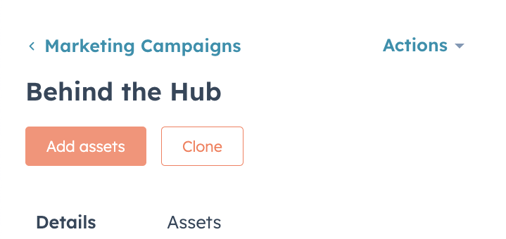
Within this section, you'll find a display of all the assets available for campaign inclusion. Scroll down to the static lists at the bottom. This is where the magic happens! Simply bulk select all the lists you want to add, hit save, and voila – job done! Your campaign is now armed with the lists it needs.
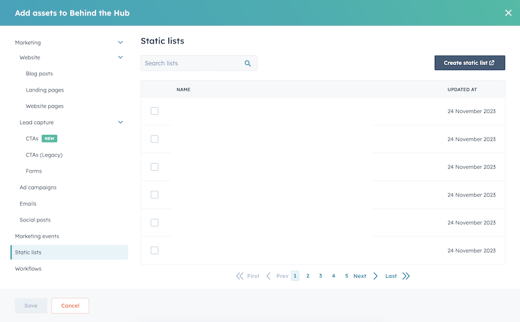
*This feature is specifically tailored for contact-based lists. However, fear not if you're working with a company-based list! All you would have to do is use this list in the criteria for another list, but at a contact level. It's a simple fix that seamlessly extends the functionality to suit your needs. Easy, right?

Author: Mia-Jean Lee
Digital Marketing Executive

