Google Search Console is by far the best free tool to have in your technical SEO toolkit. But...it can make your head explode a bit. In this article I'll take you through getting started, step-by-step. If you're a HubSpot user, you'll also find out how to fix the issues that you find.
Google Search Console shows you exactly how Google crawls your website and it’s completely free. How can you ask for more, right? The catch - it can be quite overwhelming for a beginner. It is a complex and a powerful tool, but you can make good use of it even if you haven't got much experience. This article will help you to get it started.
1) Start with checking the ‘not indexed’ pages.
In Google Search Console on the left side menu, under 'Indexing' choose 'Pages', then enable the 'Not indexed' tab above the graph. This will give you a list of reasons why certain pages have not been indexed. You need to make sure that there are no pages that were thrown in there by accident. Are the pages important? If the pages are not indexed, they can’t be ranked and they’re not going to be shown in the browser search result pages.
Unfortunately there is no quick-fix here. You will need to manually go through each category. To start with, you should pay particular attention to:
Not found (404)
These pages very likely have been unpublished but they are still in the sitemap, or are internally linked somewhere on your website. You need to make sure that they are all redirected and are removed from the sitemap. You don’t want to use your crawl budget on pages that are broken.
A crawl budget is the number of pages Googlebot crawls and indexes on a website within a given timeframe.
How to fix a 404 in HubSpot: To redirect an unpublished page, you go to Settings > Tools > Website > Domains & URLs and open a URL Redirects tab. Click on the ‘Add URL redirect’ button and paste a URL of the unpublished page into a ‘Original URL’ field. Then add a URL of the page you want it to be redirected to, into a ‘Redirect to’ field and hit the ‘Add URL redirect’ button.
Excluded by ‘noindex’ tag
If it happens that a page is listed there by mistake, it’s usually because it was added <meta name=”robots” content=”noindex”> metatag in the head HTML. This could happen because a content creator published the page but didn't want it to show in search results whilst they were done working on it. Whatever the reason, if you want this page to be indexed, you need to remove the metatag from the page’s head HTML.
How to fix a 'noindex' tag in HubSpot: Edit the page, go to the Settings tab, scroll down to the advanced options and check if there is a ‘noindex’ metatag added in the Head HTML. If so, delete it and update the page to save changes.
Want to index the pages? Remove crawl blocks from your robots.txt file.
How to remove crawl blocks in HubSpot: Go to Settings > Tools > Website > Pages and then click on a SEO & Crawlers tab. At the bottom you’ll find a Robots.txt section.
There are two parts of a robots.txt file:
- User-agent (that is by default set up to include all search engines, with the use of an asterisk *);
- Disallow that tells a search engine no to crawl and index using a specific URL slug. You may see there something like this:
Disallow: /meetings/
It means that you want to exclude all URLs with the /meetings/ in the URL from the crawl. You need to make sure that there are no directories added to the robots.txt file by mistake.
Make sure that the page is included in your sitemap.
How to review and edit your sitemap in HubSpot: If you are a HubSpot user go to Settings > Tools > Website > Domains & URLs and open a Sitemap tab. Choose your domain in the dropdown and search for the page you want to check.
HubSpot automatically adds all published website pages and blog posts to the sitemap. If you wish to add your landing page too, you need to do it manually.
Be mindful that a sitemap helps search engines discover URLs on your site, but it doesn't guarantee that all the items in your sitemap will be crawled and indexed.
Check if the page is orphaned
Orphaned pages are not linked to from any other page on your website. These pages can’t be crawled by search engines from another page, which means that they are rarely indexed even if they are included in the sitemap.
There are a number of tools you can use to identify the orphaned pages such as: Semrush, Ahrefs or Screaming Frog.
Remove rogue canonical tags
In HubSpot, by default when you create a new website page or a blog post, its URL is set as canonical for that content.
There are situations when we may want to set a page canonical to a different URL. This happens when you have multiple pages that have the same or nearly the same content. This way we point crawlers to the original page to resolve duplicate content issues that Google may penalise us for.
To check your canonicalised pages on Google Search Console, check Alternative pages with proper canonical tag under Not indexed pages. Check the list manually to establish if the canonicals were added correctly.
How to edit canonical tags in HubSpot: Edit a page, go to settings tab, scroll down to the bottom of advanced options. Change the URL if necessary and update the page to save changes.
Finally, remove noindex tags from the page head HTML.
2) Have a look at search results pages on Google Search Console
In Google Search Console, on the left side menu, go to Search results under the Performance section. In the pages tab check clicks and impressions of individual pages. Pay attention to the pages that didn’t get any clicks or impressions in the last year. Evaluate each one to establish why they are not getting any traction.
If you think they are important to your business, optimise the content: try to use different keywords or consider positioning them in the more prominent place in the navigation.
If these pages are no longer relevant, you may be wasting your crawl budget on something that brings no value to the business. If that’s the case, consider unpublishing them.
3) Improve your Core Web Vitals
Core Web Vitals are speed metrics that are part of Google's Page Experience signals used to measure user experience. The metrics are:
- Visual load with Largest Contentful Paint (LCP) - measures how long it takes to load the largest image or block of text in the viewport.
- Visual stability with Cumulative Layout Shift (CLS) - measures visual stability to determine whether there is a major shift in the content on-screen while elements are loading.
- Interactivity with First Input Delay (FID) - measures how long it takes for the browser to respond when a user engages with the page (button click, tap, etc.).
In Google Search Console, go to Core web vitals under Experience. You will see a graph that shows how Google interprets crawled pages in a context of CWV. Click on the Open Report link at the top right corner of a graph. Now choose which pages you want to view (Poor, Need improvement or Good).
Scroll down to the bottom of the page where you can see a list of detected issues. Click on the issue, scroll down to the bottom of the report and click on a URL group. That will open a window with a list of all pages with the given issue.
The most common issue that is also the easiest to address is LCP. It’s linked to slow loading time and there are a number of things you could do to try to eliminate it.
Apply lazy load on images
How to apply lazy load to images in HubSpot: A a lazy load option is built into image fields and default HubSpot image modules. It’s a good practice to not use lazy loading on the images at the top of the webpage. Anything resting above the fold shouldn't be lazy-loaded.
Reduce size of images
If you upload an image to the HubSpot file manager, the system gives you a warning if the file is too big. HubSpot would also compress the image, but it is a good practice to keep the images on your website no bigger than 100kB. There are obviously exceptions to this. If you have a full width background image on one of your pages, 100kB may not be enough to make it look sharp and crisp. But the general rule is, the smaller the better. This way you keep your site light and fast.
There are free online tools that you can use to compress images, such as TinyPNG. You should get into the habit of using it all the time.
The hardest part is getting started
Hopefully I’ve shown you that though Google Search Console looks a little overwhelming at first, there are a few specific things you can do to get started which are made even easier if you are a HubSpot user. And, if you give them regular attention, your site will be healthier and faster in the long-run.
Heading
Separated they live in Bookmarksgrove right at the coast of the famous Semantics, large language ocean and many more stuff and more more more
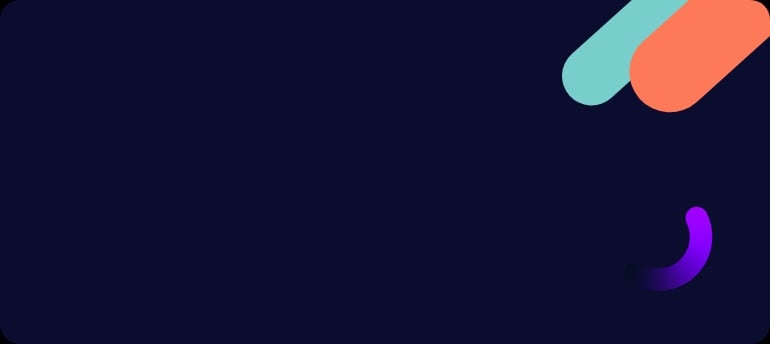



.png?width=50)

.png?width=50)
.png?width=50)



































