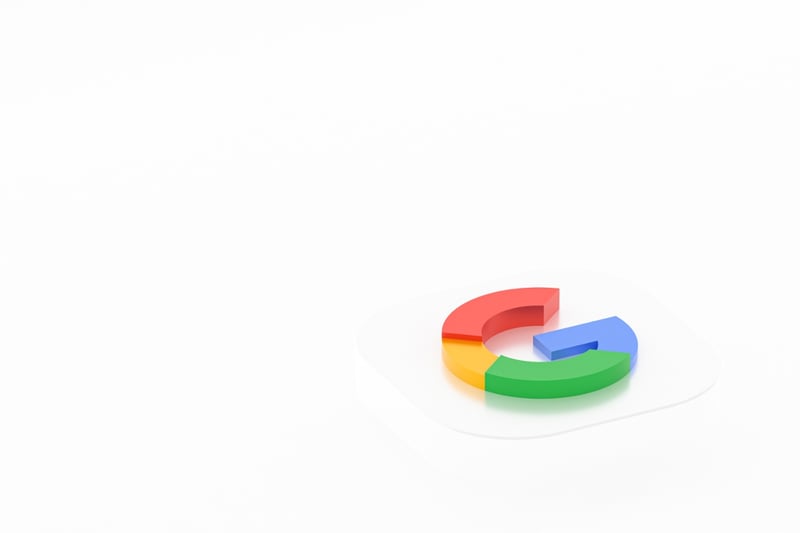
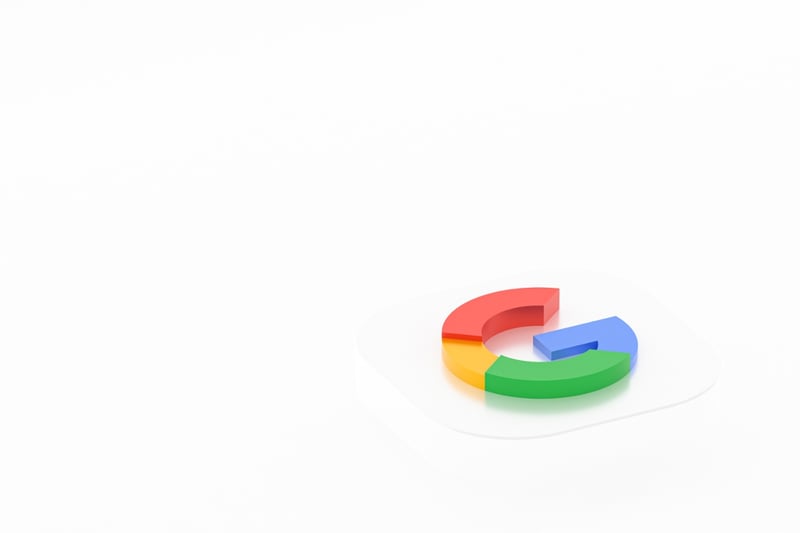
Are you ready for the latest update to Google Analytics? In this blog I'll tell you what to expect from GA4, and how to set it up inside both Google Analytics and HubSpot.
GA4, the newest version of Google Analytics, offers a host of new features and metrics that make it easier than ever to track and measure your website's performance. There is a very compelling reason why you should switch to GA4 this week, as your existing analytics (using Universal Analytics - UA) will stop working from the end of this month and you won't get any new analytics on your web traffic. And you don't want that when the boss next asks for the data!
Once you've made the switch, sit back and take a look at GA4's new reports and metrics and see how you can use them to improve your website's performance. If you are in any doubt or don't want to press the buttons to change yourself - remember BabelQuest is here to help you make the switch.
GA4 offers a range of new features and metrics not found in Universal Analytics (UA). Some of its key features include:
With GA4, google says that you will be able to gain a deeper understanding of your website visitors and their behaviour, which can help you make more informed decisions about your marketing and website strategies. GA4 also offers a more user-friendly interface with simplified navigation, making it easier to access the data you need quickly and efficiently.
Why should you switch to GA4?
This one is very simple! The UA version of google analytics is going to stop collecting data from 1st July 2023 - so your analytics data will simply stop on that date if you only have UA. The good news is that historical data will be available for at least six months, says Google, and there are also ways to export the data.
Before switching to GA4, it's important to take a few steps to ensure a smooth and seamless transition. Here are a couple of tips on how to get ready:
By following these steps, you can feel confident that your transition to GA4 will be seamless and successful. And if you need any help or guidance along the way, remember that BabelQuest is here to help.
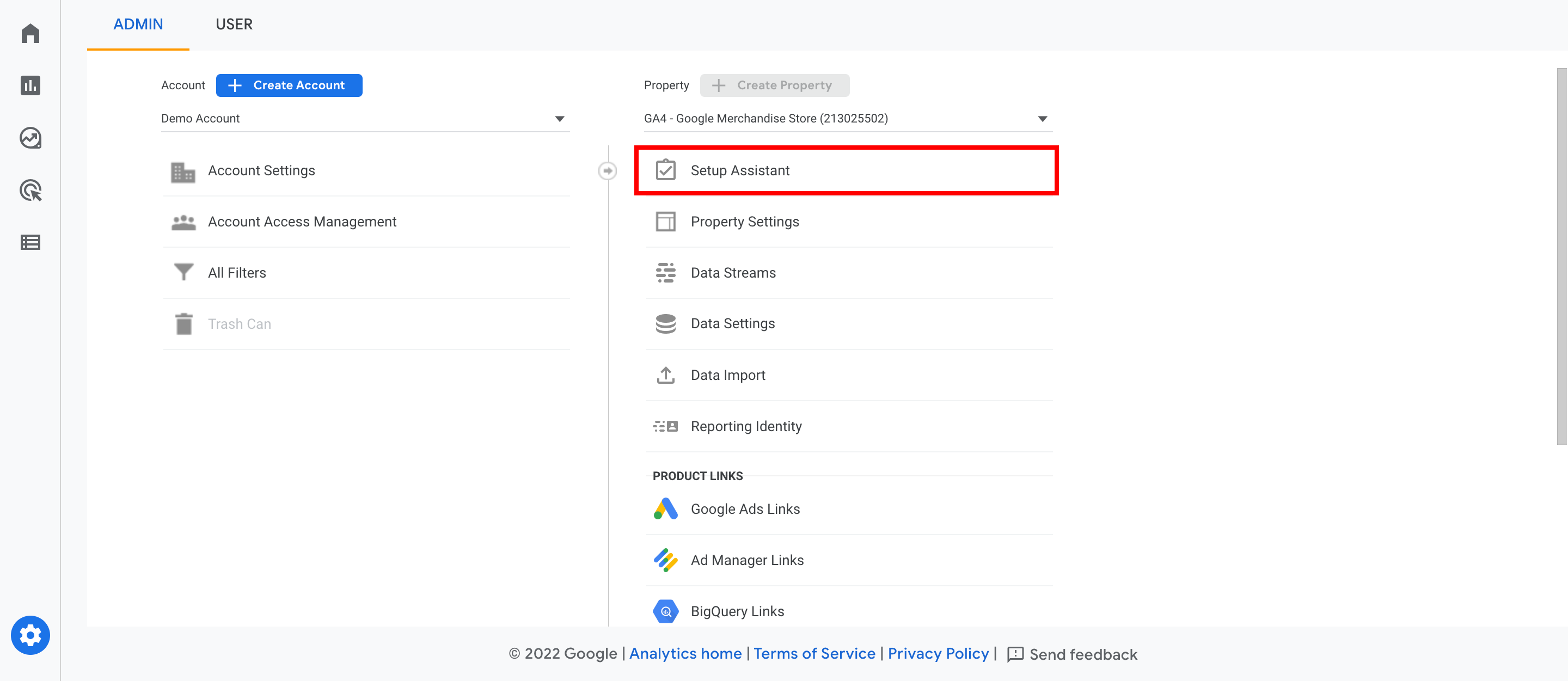
Whilst you may still be thinking from the section above that it is crazy that you can't export UA data to GA4, at least Google has made it easy to set up a GA4 property within your Analytics accounts. Follow Google's step-by-step guide to creating a new GA4 property to ensure a fresh start in tracking your website's performance. Start by logging in to your Google Analytics account and navigating to the Admin section. From there, click on the "Create Property" button and select "GA4" as the property type.
Next, fill in the required information, such as your website name, URL, and time zone, and click on "Create." It's important to note that you can only create one GA4 property per Google Analytics account, so choose your website name carefully.
After creating your new GA4 property, you can then link it to your existing Universal Analytics property to ensure a smooth transition. It's recommended that you keep your existing Universal Analytics property active until you're confident that your GA4 property is set up correctly and tracking data accurately.
In addition to setting up your new GA4 property, it's also important to customise it to fit your business needs. This can include setting up goals and events, creating custom dimensions and metrics, and enabling data sharing settings. By taking the time to set up and customise your GA4 property, you can gain a deeper understanding of your website visitors and their behaviour, ultimately leading to more informed decision-making and improved website performance.
After you have completed the move in Analytics from UA to GA4, don't forget to tell your HubSpot Portal about the change. In the website pages settings, there is an integration tab, which should have your current UA reference number. You will also see a place for your GA4 identity code to be added. Make sure you add that, and the two systems will be able to continue to talk to one another.
Extracting data from Universal Analytics to GA4 can appear to be a daunting task, but given the amount of data you've created in UA about visitor traffic, it is worth the effort to save months or even years of analytics data.
The first thing you need to do is to export your UA data to a CSV, Excel file or Google sheet. That is done by creating a report with the information you want - e.g. traffic sources or most visited pages - and exporting the report results. Once that is saved, you will be able to extract historical information from that data.
The second optional step is to put that data into a database such as Google's 'looker studio'. Once in a database, you can create reports and extract data in a much more advanced way than a 'two dimension' spreadsheet.
It is really important to get on and implement GA4 this next week - so do follow the guidance above or, if you are a HubSpot user, get in touch with BabelQuest and use one of our support packages to get the migration done for you.
Once you have your migration done then look out for our next blog on GA4. We will be looking at how to use the new interface and reports and also how to set GA4 up to meet your marketing needs.
Separated they live in Bookmarksgrove right at the coast of the famous Semantics, large language ocean and many more stuff and more more more
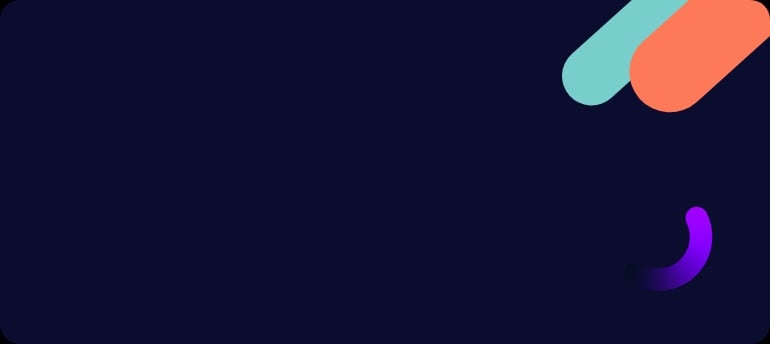

Vaughn Armstrong is a Director at BabelQuest, an Elite-tier UK HubSpot Solutions Partner.