Follow our step-by-step guidelines for how to migrate from Microsoft Dynamics to HubSpot and make your transition from one platform to the other a seamless one.
Microsoft (MS) Dynamics was set up to help businesses like yours drive efficiency, cut costs, and join together its systems so your entire business acts and feels more connected.
Sound familiar? Values like these also ring true with HubSpot, not least when you understand that it’s all done in service of helping the customer to feel more connected, too.
Of course, there’s much more to HubSpot than that. But in this sense at least, businesses migrating from MS Dynamics to HubSpot will feel right at home on their new platform — provided everything has been set up correctly. If you’re considering the switch, this is the point at which you’ll find yourself lifting the hood on what a migration from MS Dynamics to HubSpot looks like and how to approach it successfully within your own organisation.
This is what we’ll cover today, working step-by-step through my 17-point framework so that if you’re tackling the migration yourself, you know what to do, in which order, and when.
If you’d prefer, we can handle the entire migration for you. Get in touch today.
17 steps to migrate from Microsoft Dynamics to HubSpot
Make no mistake; migrating from MS Dynamics to HubSpot is a significant undertaking that requires careful planning and execution. The actual process involves transferring your data, setting up your workflows and integrations, and ensuring a smooth transition for your team.
We’d recommend finding a suitable partner to help, but below are the general steps to guide you through the migration process.
Assessment and planning
- Evaluate your current setup in MS Dynamics, including data structure, customisations, and integrations. You’ll want a clear, detailed map of your existing environment so you know exactly what to replicate/rebuild in HubSpot. A CRM scoping template can help here!
- Identify the essential components of your migration. This might include key data you want to transfer, essential workflows (new and existing), and the company’s reporting needs — anything you need to see ported over to or set up in HubSpot.
- Assemble a steerco team. Any department that will use the platform — and with HubSpot that could be every department — should be represented to ensure a holistic approach to the migration and a platform that works for the whole business. If you don't have a steerco in place, we can offer support and guidance, drawing on our experience collaborating with customers on their steercos.
- Export your data from MS Dynamics using the appropriate tools provided by the platform or through third-party data migration tools. When doing so, be mindful of data mapping, as the data structure might differ between MS Dynamics and HubSpot. For clean data, ensure that the fields align correctly during the migration.
- Before importing data into HubSpot, clean and deduplicate your data to ensure accuracy and prevent any issues during the migration process. To learn more about good data housekeeping, check out this article on the two key elements of an effective data management strategy.
- Convert data formats as necessary to match HubSpot's requirements. Similar to how you were mindful of data mapping when exporting your data from MS Dynamics, this will help to ensure your data migrates smoothly to the new system.
- Create a HubSpot account and set up your organisation's preferences, including user roles and permissions. This is a key part of your CRM set up and should also be included in your quarterly portal audit, for more information on this download our guide.
- Customise HubSpot to meet your business needs, including creating custom objects, custom properties, pipelines, and stages for sales and marketing processes. This configuration stage can be huge. If you’d like any help setting up your HubSpot correctly — that is, fully tailored to your organisation’s needs — just get in touch.
- Import your cleaned and prepared data into HubSpot using the data import tools built into the platform. These tools make moving your data a breeze so you can feel confident that your newly uploaded data is accurate and ready to use. You can find out more about how to do this in this HubSpot article.
- Double-check the mapping and verify that all the data is accurately imported.
- If you had integrations with other tools in MS Dynamics, re-establish those integrations with HubSpot or find suitable alternatives within the HubSpot ecosystem. Not sure where to start? Explore and find trusted service providers, apps, and templates to help your company grow better.
-
Manually recreate your existing workflows and automation from MS Dynamics to HubSpot. This includes your sequences, pipeline prompts, and any user notifications you had. Workflows are an area in which HubSpot really excels, so as you go about replicating these tasks, you might find opportunities to improve on the workflows you had set up previously or leverage HubSpot’s automation tools in new, exciting ways.
- Train your team on using HubSpot effectively. This should extend to every team that will be on the platform. At a top level, familiarise them with the new interface, then deep-dive into the specific tools they’re likely to be using every day. If you need external training help, reach out here.
- Test, test, test to ensure that everything works as expected before going live. There’s almost certainly going to be parts of the platform that don’t work as intended, whether they’re outright broken or simply need reconfiguring to better suit the precise needs of your users. Try to break everything to make sure it’s foolproof (or at least solid).
- When you're ready, switch to using HubSpot as your primary CRM and marketing automation platform.
- Monitor the system closely after the migration to address any unexpected issues that may arise. We particularly recommend making sure your team are using the platform you’re paying for! Download our Definitive Guide to HubSpot Adoption and follow our six-step UNLOCK framework for details on that.
- A migration doesn’t end on go-live day. Provide ongoing support and address any questions or concerns from your team after go-live. A Managed Service is a great additional source of help here as it allows someone with external oversight and expertise to provide strategic recommendations that you might not have time to address.
You might also be interested in the following HubSpot Hacks:
- How to automate onboarding for new customers
- Build a simple workflow for setting non-marketing contacts
- How to automate the segmentation of your database by buyer persona
Helping you migrate on time, to spec, in budget
Smaller businesses with in-house platform expertise or individuals with experience migrating from MS Dynamics to HubSpot will be well positioned to handle this migration themselves.
In all other cases, particularly if you’re a large organisation with complex data requirements or a lot of customisation built into your MS Dynamics instance, you’ll be best served by the support of either HubSpot’s team or the services of a HubSpot solutions partner like us.
Our platform knowledge is deep and broad. We have extensive experience leading businesses successfully through CRM migrations, working flexibly around the specific needs of our clients in such a way that we’re typically the better choice if your requirements are anything other than off-the-shelf.
So let’s get technical together. Because connectedness is important to us, too. It drives us to understand our clients and their ecosystems, and it makes your goals our goals. A CRM migration is something you really want to get right the first time, so if you think you’d benefit from a guiding hand, we can’t stress enough the value of getting in touch and having a chat.
Click the image below to get in touch and discuss your migration requirements today.

Hi, I’m Hannah. I currently work at BabelQuest as one of their HubSpot CRM platform consultants.


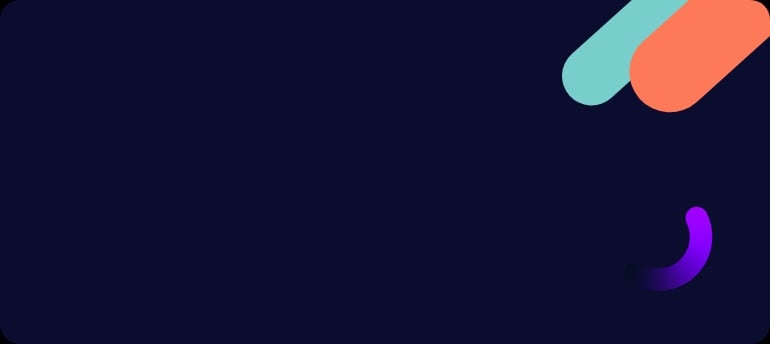

.png?width=50)

.png?width=50)
.png?width=50)



































